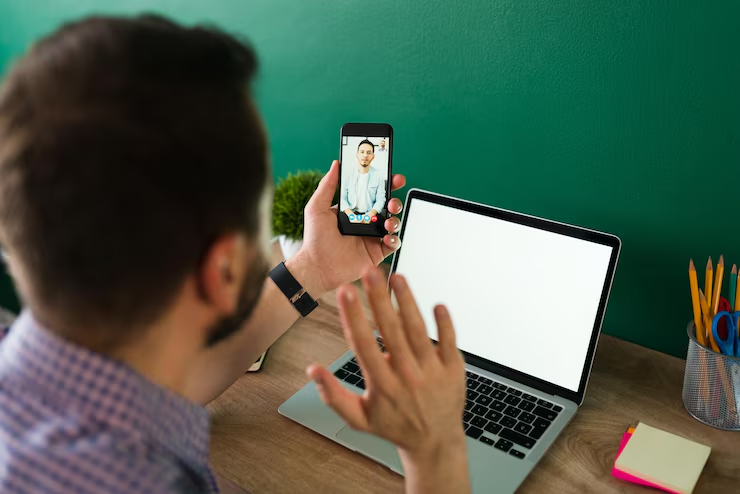If you want to learn How to Zoom In, you are in the right place. Knowing how to zoom in helps you see small details better on your computer, phone, or tablet. Whether you are looking at photos, reading a book, or working on a project, zooming in can make things clearer and easier to read. Many devices and apps have built-in zoom features that you can use quickly. This guide will show you simple and easy ways to zoom in no matter what device you have. You don’t need to be a tech expert to follow these steps. By the end of this post, you will feel confident zooming in whenever you need to.
Zooming in is a useful skill that can help people of all ages. Sometimes, text or images look too small on your screen, and zooming in makes them bigger and easier to see. You can zoom in with a mouse, keyboard shortcuts, or touch gestures on a screen. Different devices have different methods, but all are easy to learn. We will explain how to zoom in on Windows, Mac, smartphones, and web browsers. You will also learn some tips to zoom smoothly without losing picture quality. Learning how to zoom in is handy for schoolwork, reading, or just browsing the internet comfortably.
How to Zoom In on Windows: Simple Keyboard and Mouse Tricks
Zooming in on Windows is easy using simple keyboard and mouse shortcuts. One common way is to hold the Ctrl key and scroll up with your mouse wheel to zoom in. This works on many apps and web browsers. You can also press Windows key + Plus (+) to open the Magnifier tool, which lets you zoom in on anything on your screen. To zoom out, press Windows key + Minus (-). Another trick is to use Ctrl + Plus (+) to zoom in on certain programs like web browsers or Microsoft Word. These shortcuts help you see things bigger without changing your display settings, making it faster and easier to focus on details.
Easy Ways to Zoom In on Mac Computers
On a Mac, zooming in is just as simple. You can press Command (⌘) + Plus (+) to zoom in on many apps and websites. To zoom out, use Command (⌘) + Minus (-). Another great way is to use the built-in Zoom feature in Accessibility settings. When enabled, you can zoom in by pressing Option + Command + 8 to toggle zoom, then use Option + Command + Plus (+) to zoom in. Mac also supports pinch-to-zoom gestures on the trackpad, just like on smartphones. These tools help you zoom in quickly so you can see small text or images clearly without any trouble.
How to Zoom In on Your Phone or Tablet Step-by-Step
Zooming in on phones and tablets is super easy with touch gestures. To zoom in, simply place two fingers on the screen and spread them apart, like a pinch-out gesture. This works on photos, websites, and apps. To zoom out, pinch your fingers together. On iPhones and Android devices, you can also turn on Accessibility features for easier zooming. For example, in iPhone settings, you can enable Zoom under Accessibility, which lets you double-tap with three fingers to zoom in. This is helpful if you want to see something closely without squinting. Using these simple steps, anyone can zoom in on their device fast and easily.
How to Zoom In on Web Pages Without Changing Settings
If you want to zoom in on web pages without changing your browser’s default settings, there are quick shortcuts you can use. On most browsers, press Ctrl + Plus (+) (or Command + Plus (+) on Mac) to zoom in on the page content. To zoom out, press Ctrl + Minus (-). You can also press Ctrl + 0 to reset the zoom to the original size. Another way is to use the browser menu, usually found under the three dots or lines, where you can find zoom controls. These methods don’t change your computer’s display but only affect the web page you’re viewing, making it easier to read or see images without permanent changes.
Using Touch Gestures: How to Zoom In on Smartphones
Touch gestures are the easiest way to zoom in on smartphones. The most common gesture is the pinch-to-zoom, where you place two fingers on the screen and spread them apart to zoom in. This works in photos, web browsers, maps, and many apps. To zoom out, pinch your fingers back together. Some phones also let you double-tap on the screen to zoom in quickly. You can drag the screen with one finger while zoomed in to move around. If you have trouble with gestures, you can enable Accessibility options like “Magnification” on Android or “Zoom” on iPhone, which give you more control over zooming and make it easier for everyone.
How to Zoom In on Photos and Videos Quickly
Zooming in on photos and videos is easy and helps you see details better. On phones or tablets, just use the pinch-to-zoom gesture on photos or videos. On computers, many photo apps let you use the mouse wheel while holding Ctrl (or Command on Mac) to zoom in. Some video players have zoom or full-screen options that let you enlarge the picture. You can also use built-in editing apps to zoom and crop photos. Quick zooming helps when you want to focus on something specific, like a person’s face or a small object. These methods make viewing media simple and fun.
How to Zoom In Smoothly Without Blurring Images
When you zoom in too much, images can look blurry or pixelated. To zoom in smoothly, it’s best to use apps or tools that keep image quality high. Many photo viewers and editors use “smart zoom” to keep pictures clear even when zoomed in. On computers, use the built-in photo viewer or apps like Photoshop for smooth zooming. On phones, the camera app’s zoom often uses digital zoom, which can blur images, so try to avoid zooming too close. For web pages, zoom in gradually to avoid blurriness. Using good zoom tools helps you see details clearly without losing picture quality.
How to Zoom In on PDFs and Documents for Better Reading
Zooming in on PDFs and documents helps make text easier to read. Most PDF readers, like Adobe Acrobat, let you zoom in with Ctrl + Plus (+) or by clicking the zoom button in the toolbar. You can also use the mouse wheel while holding Ctrl to zoom in and out quickly. Word processors like Microsoft Word or Google Docs have zoom options at the bottom or in the view menu. Zooming in helps when the font is too small or when you want to focus on a part of the page. These tools make reading and editing documents more comfortable, especially on smaller screens.
How to Zoom In Using Browser Tools Like Chrome and Firefox
Most web browsers have built-in zoom tools to help you see web pages better. In Chrome or Firefox, you can press Ctrl + Plus (+) (or Command + Plus (+) on Mac) to zoom in on a page. You can also find zoom controls in the browser’s menu, usually under three dots or lines. These controls let you zoom in and out easily without changing settings. Some browsers let you set default zoom levels for all pages. Using browser zoom is quick and works on almost any website, helping you read text or see images more clearly.
How to Zoom In for Accessibility: Help for People with Vision Problems
Zooming in is important for people with vision problems because it helps make text and images bigger and easier to see. Most devices have Accessibility settings that let you zoom in easily. For example, Windows has a Magnifier tool, Mac has a Zoom feature, and smartphones offer zoom gestures and special modes. These features are designed to help everyone use technology comfortably. You can also adjust font size and contrast for better visibility. Learning how to zoom in for accessibility makes devices friendlier for people who need extra help seeing details clearly.
Conclusion
Zooming in is a helpful trick that anyone can learn. It makes things on your screen bigger so you can see better. Whether you use a computer, phone, or tablet, there are easy ways to zoom in. Knowing how to zoom in helps you read small text, look at pictures closely, and use your device with more comfort.
Remember, practice makes perfect! Try the zoom tricks we talked about and pick the ones that work best for you. Zooming in can make using your device more fun and less tiring for your eyes.
FAQs
Q: How do I zoom in on a Windows computer?
A: Press the Windows key and the plus (+) key to open the Magnifier and zoom in.
Q: Can I zoom in on a Mac without a mouse?
A: Yes, use Command (⌘) + Plus (+) keys to zoom in easily.
Q: How do I zoom in on a phone screen?
A: Use two fingers to pinch out on the screen to zoom in.
Q: Will zooming in blur pictures?
A: Sometimes yes, but using good apps helps keep pictures clear.
Q: Can I zoom in on websites without changing settings?
A: Yes, press Ctrl + Plus (+) or Command + Plus (+) to zoom in on pages.